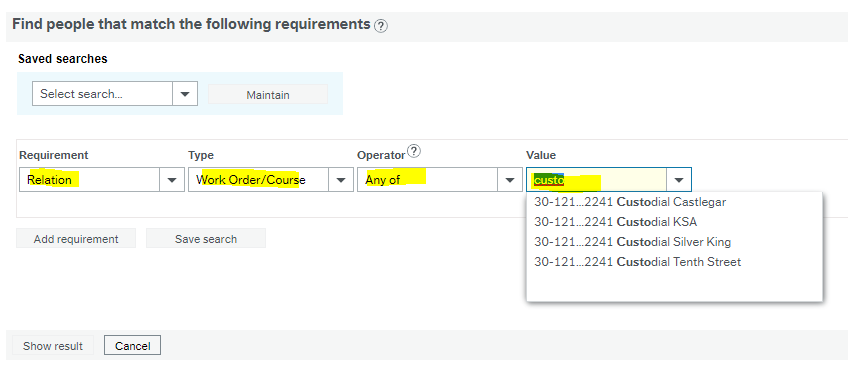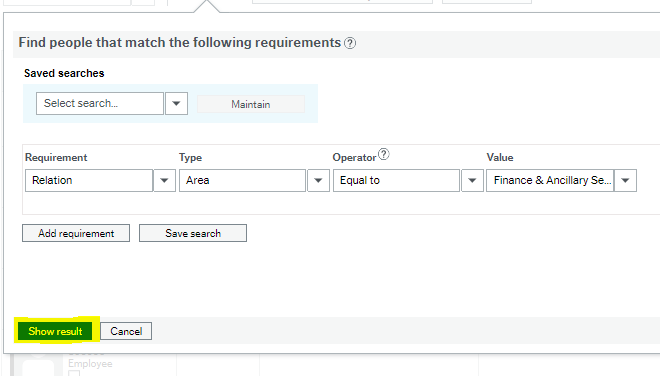Page History
...
...
...
...
- If you want to see the employees that report to you, scroll to "Position", and select.
- If you would like to report on the people that are included in the full department, scroll to "Area", and select. Note: this is more applicable to a Dean/Director level.
...
...
...
...
...
- The list of areas that can be reported on include:
...