Page History
Versions Compared
compared with
Key
- This line was added.
- This line was removed.
- Formatting was changed.
| Info | ||||||||
|---|---|---|---|---|---|---|---|---|
This article details how to complete timesheets on behalf of other employees. This functionality is provided only to those employees who require in order to perform the duties of their position, and is supplied upon request of the Supervisor. To request this functionality,
|
ln This Article:
| Table of Contents |
|---|
Choose Employee and Period
- Open "Timesheets - standard" from the "Time and Expenses" section.
- Enter the resource (i.e. employee) you want to submit for.
- Choose the Pay Period. For a full list, visit Pay Periods and Submission Deadlines.
- Set Status as "Ready" if you want to submit it to workflow after saving, otherwise leave it as "Draft" if you want to work on it later.

Enter time details
- When you open a new timesheet, you will see a row already inserted by default, with timecode = REGHOURS. Click in the line under the "Work order" column to enter the employee's work order.

- After selecting a work order, the "Project" value should default in. Tab into the "Activity" column and enter "99 - Default Activity".

- Tab into the "Description" column and enter any pertinent information for communication to payclerks.
- Tab into the "Position" column and select the correct position if the employee has more than one. If they only have one it should be the default value.
- Tab through the different days and enter time as required. Note: Non-working days and Stat holidays will be greyed out.
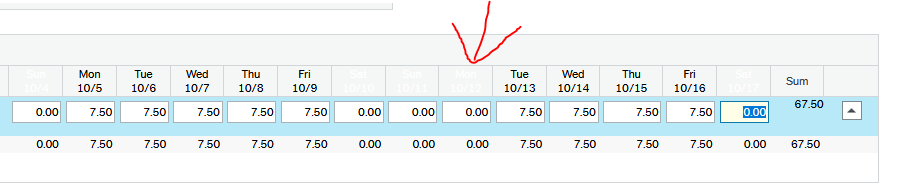
- Click on "Add" to enter a new line. This is required for each different Time code the employee requires.
Choose the correct time code and repeat steps 1 through 5. In this example we've entered a full week around Thanksgiving holiday.
Tip title Tip Note that a second line has been entered to record time for the STAT.
 Image Added
Image Added Image Removed
Image Removed
- You may also use the "Copy timesheet" button at the bottom of the screen to copy values from previous timesheet into this one. Choose which period you'd like to copy from, and whether or not you'd like to zero out (i.e. "clear") the hours.

- When you're finished, click "Save" to forward for approval by managers of respective work orders recorded within the timesheet.
| Info | ||||||||||
|---|---|---|---|---|---|---|---|---|---|---|
| ||||||||||
|
