1. Login to Unit4. Instructions can be found here: Logging-on to Unit4 (Finance/HR/Payroll).
| Info | ||
|---|---|---|
| ||
T4s can also be downloaded through your "My Account" on the CRA website. However, these may not be published on the CRA website until February 28. |
2. Navigate to the "My Employment" tab. Select Personnel information Personal Information.

3. Once the Personnel My Personal Information Tab opens, click on the blue paperclip icon to the far right of your screen.

4. The following screen will open. Click on the “Tax Forms” folder to display your T4s that are available.

5. Double-click on the PDF of your T4 to open.

6. To print or download your T4, use the buttons in the upper right-hand corner of the pop-out window. It may look like this:
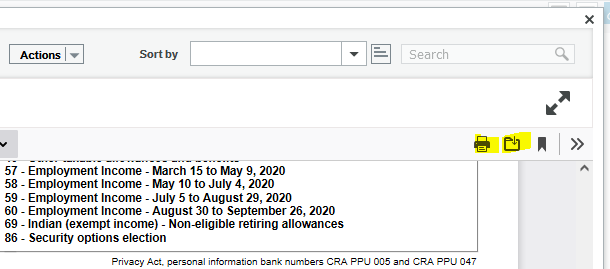
or this:

| Info | ||||||||||
|---|---|---|---|---|---|---|---|---|---|---|
| ||||||||||
|
| Warning | ||||
|---|---|---|---|---|
| ||||
Review the Payroll FAQs page for answers to most common questions. Submit a ticket to the IT Service Centre if…
|
Powered by Atlassian Confluence![]() 8.9.0, themed by Refined
8.9.0, themed by Refined![]() 7.5.5
7.5.5