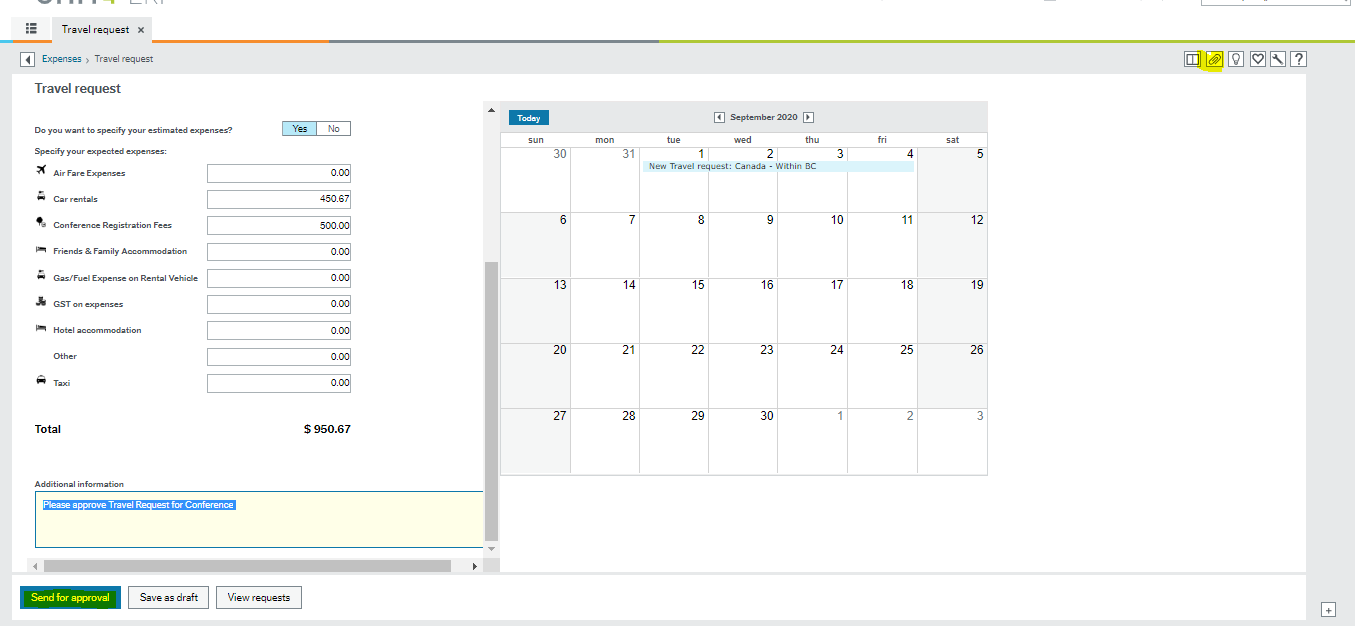Page History
...
| Tip | ||
|---|---|---|
| ||
...
Travel Request
| Info | ||
|---|---|---|
| ||
A Travel Request must be submitted prior to departure, in order to obtain approval. The employee will estimate expenses and the workflow will send to the supervisor for approval. Upon obtaining approval from the supervisor, the employee can continue to book travel plans and submit a travel advance to obtain funds, if necessary (not required). Note: Payments will not be made to the employee when they submit a Travel Request, it is for approval purposes only. |
- Navigate to "My Employment" >"Expenses".
- Navigate to "Travel Request" in the Expenses Screen to submit a new Travel Request for your trip.
- On the main screen it will show any Travel Requests that are in Draft, In Progress and any Approved Travel Requests.
- To review Travel Requests in your overview, click on either Draft, In Progress or Approved.
- If you click the line you are looking for, you can see the full request that you have submitted.
- A Calendar will appear on the right hand side of the screen showing you the dates of travel for any requests previously submitted.
- Enter your Destination
- Enter your dates of Travel
- Enter the reason you are Travelling
- Enter your Work Order number
- Enter any expenses you know you will be incurring
- If you already have some receipts or itineraries for your travel, you can attach them using the paperclip icon at the top right hand side of the screen.
- If you already have some receipts or itineraries for your travel, you can attach them using the paperclip icon at the top right hand side of the screen.
- When all information has been completed and you are satisfied with the request, click "Save as Draft" or “Send for Approval”.
...
Travel Advance
| Info | ||
|---|---|---|
| ||
A Travel Advance may be completed once a Travel Request has been approved. Travel Advances are optional; alternatively, expenses may be submitted upon returning from a trip. |
...
- To submit a Travel Advance Navigate to "My Employment" > "Expenses".
- Choose the "Travel Advance" option from the menu.
Here you will enter information relating to travel expenses for reimbursement. Ensure you complete all of the following fields:- Destination: There are three options to choose from on the drop down menu: travel within BC, travel within Canada, and travel outside of Canada.
- Travel Purpose: Specify where you are going and why.
- Start and End Date: The dates and times entered in these fields will auto calculate the meal per diems for your trip in accordance with the travel policy.
- Work Order: enter your work order number so your supervisor can approve the expenses for payment (Note: you do not need to fill in CostCentre or Fund)
- Add Expense: enter the total dollar amount you are requesting for the advance.
- If you have any receipts or itineraries to attach you can add them in the "Receipts" section of the Travel Advance on the right hand side.
- You have the ability to upload receipts and match receipts to the Travel Advance.
- Meal Per Diems must be included in your total dollar amount for your travel advance ($12 for breakfast, $15 for lunch and $25 for dinner). If you require assistance with this calculation, please refer to the finance policy. Please note, breakfast is not paid on the first day of travel.
- Click on the "Travel Advance Request" line and click "Match to the Receipt". The Receipt will now be attached to your Travel Advance.
- If necessary, you may add additional information to your travel advance by clicking “Add Information” at the bottom of the screen.
- Once you have completed your Travel Advance form, click "Send for Approval" at the bottom of the page to submit.
...
Travel Clearance
| Info | ||
|---|---|---|
| ||
When you return from your travel, complete a Travel Clearance Travel Expense. If you received a Travel Advance, you must submit a Travel Expense claim upon your return. |
...