In This Section:
Caution: OneDrive files should only be shared with internal Selkirk Staff, Faculty and Students (e.g. @selkirk.ca, @edu.selkirk.ca)
Share OneDrive files from your Office apps
To share a file from Word, Excel, PowerPoint, or another Office app:
Select
 Share on the ribbon.
Share on the ribbon.Or, select File > Share.
Note: If your file is not already saved to OneDrive, you'll be prompted to upload your file to OneDrive to share it.
Select who you want to share with from the drop-down, or enter a name or email address.
Add a message (optional) and select Send.

Share files from OneDrive
Right click the file and select Share.
Or, select a file and select
 Share on the toolbar.
Share on the toolbar.Select who you want to share with from the drop-down, or enter a name or email address.
Add a message (optional) and select Send.
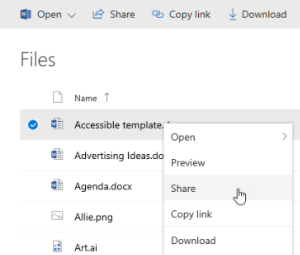
Change views
The left pane lets you filter your view of items in OneDrive.
Files - See all of your OneDrive files and folders.
Recent - See which Office documents you've opened most recently, whether you've modified them or not.
Shared - See items that you've shared with other people and that other people have shared with you.
Discover - See what's trending around you, based on who you work with and what you're working on.
Recycle bin - See items and folders that you've deleted.
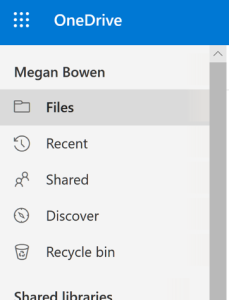
Stop or change sharing
If you are the file owner, or have edit permissions, you can stop or change the sharing permissions.
Select the file or folder you want to stop sharing.
Select Information
 in the upper-right corner to open the Details pane.
in the upper-right corner to open the Details pane.Select Manage access and:
Select the X next to a link to disable it.
Select Can Edit or Can View, and then select Stop Sharing.
Select Can Edit or Can View and then select Change to….

Copy link
Select a file and select
 Copy link.
Copy link.
Or, right click a file and select Copy link.
Related Articles:
