Your instructor may choose one of two displays for course content - collapsed or expanded.
Expanded View
Show all sections on the same page (everything is visible):
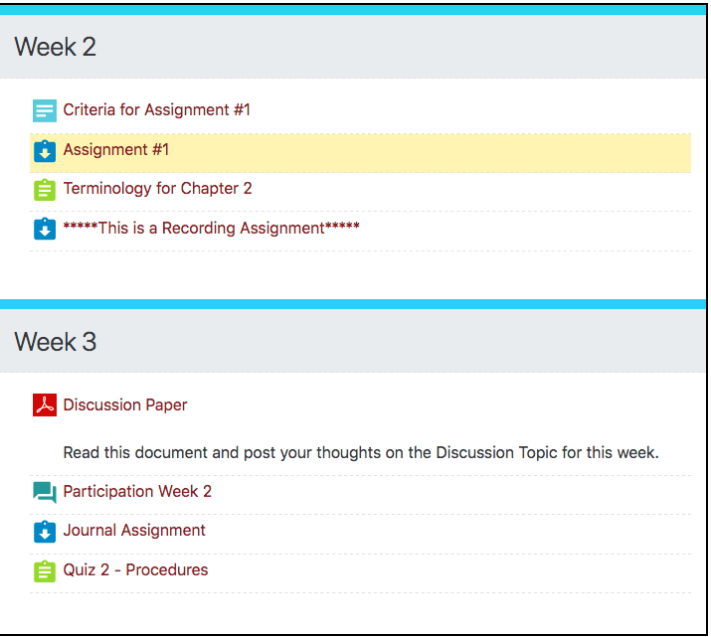
It may show only one section per page.
Collapsed View
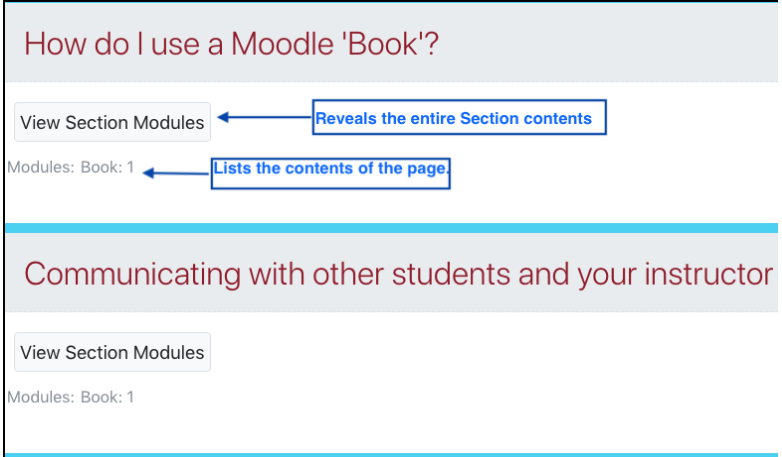
In the above example, each week has the individual activities/resources listed in gray text (i.e. Modules: Book: 1).
To access the content, click on View Section Modules button
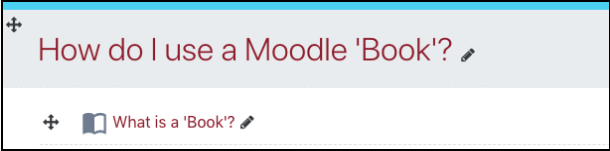
Use the forward/back arrow links to move forward or back one week/topic at a time.
Use 'Return to main course page' link to go back to the main course page.
Jump To
This function is at the bottom on all opened activities or resources. Use it to move forward, back, or jump to another section of the course.

Related Articles:
-
Page:
-
Page:
-
Page:
-
Page:
-
Page:
-
Page:
-
Page:
-
Page:
-
Page:
-
Page:
