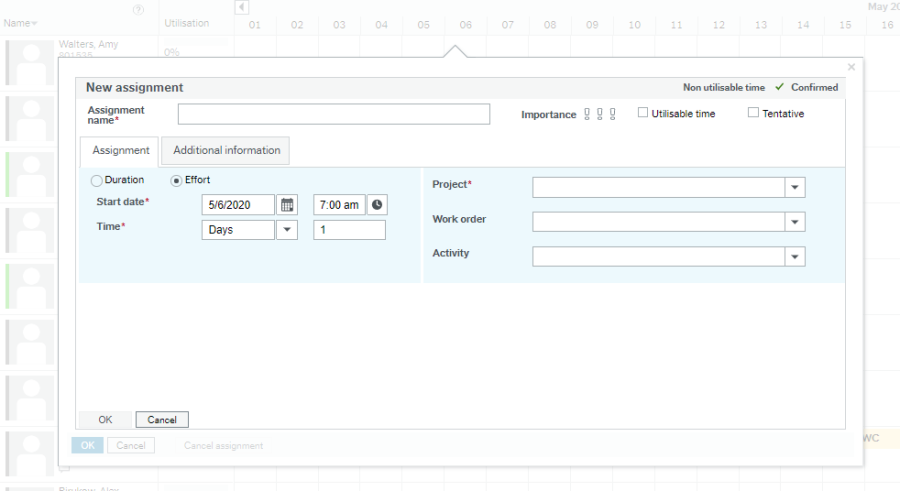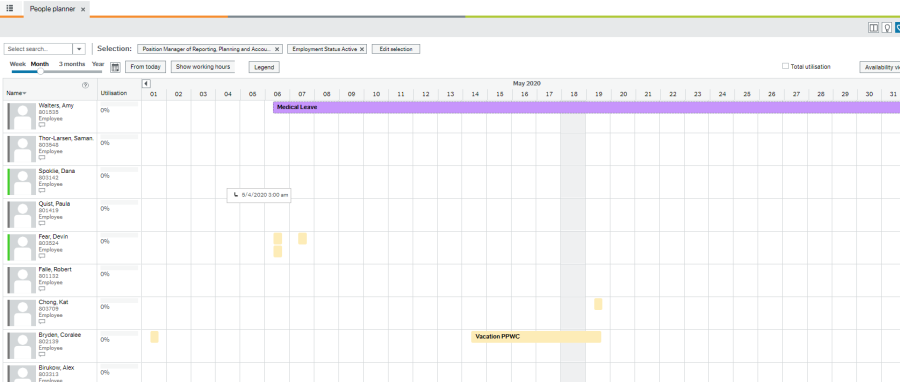1 - Right click on the applicable box and choose, "new assignment"
This box will pop up:
You can give the assignment a name. My example is that I'm going to set up Amy Walters on a medical leave for 30 days starting today. On the "Assignment" tab, I have selected the "Duration" dial and entered the dates by using the calendar tool. The project is also a required field on the right, but there is no GL impact to this at this time.
Click "OK" at the bottom of the screen, and then you will see this summary page. It auto-populates the schedule based on her work schedule for these dates.
Click "OK" again at the bottom of the screen. Now in my People Planner, I can see the leave that I've added:
Another alternative would be to use this module to actually record assignments. For example, instead of recording Amy's leave, I could record that Alex is working as backfill for Amy. That would look like this:
The records I create are Purple. The records that come from the Absence module are in pale yellow. I'm not sure where the settings for the colors lives, but it must be defaulted that way? Anyway, hope this helps!
Powered by Atlassian Confluence![]() 8.9.0, themed by Refined
8.9.0, themed by Refined![]() 7.5.5
7.5.5
You are evaluating Refined.