Supervisor Guide: Activating Your Substitute(s)
This process enables you to select who can receive and action your workflow items in your absence.
You can either watch the video or follow the step-by-step instructions.
Video Demonstration
Step-by-Step Instructions
- Ensure that your list of eligible substitutes has been submitted to HR for setup. If not, you won't be able to view/activate any substitutes.
**To manage your list of available substitutes to choose from, please email HR@selkirk.ca**. - Login to Unit4.
- Select " My Employment" > " My Employment" > " Activate Substitutes."

- Click on "Add" at the bottom of the page to add a new substitute from the ones available to you in the list provided.

- Select " General" for the first type field.

- Select a substitute from the available options under substitute.

- Select the date range that you would like this substitute to be able to action your incoming tasks/workflows.

- Select " Save" to finish the activation process.
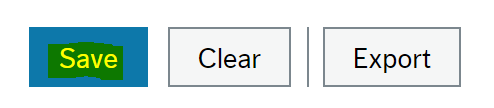
Related Articles:
