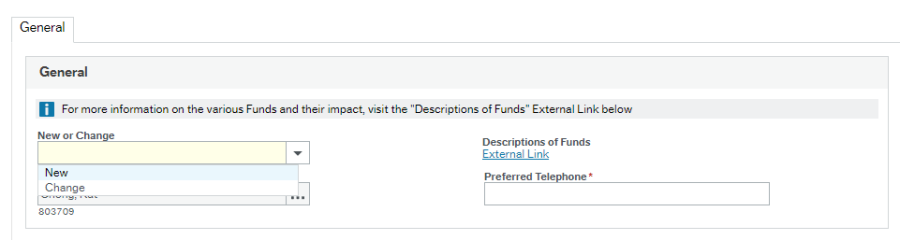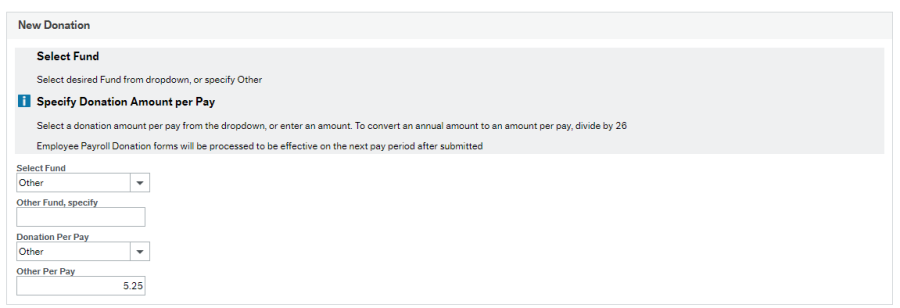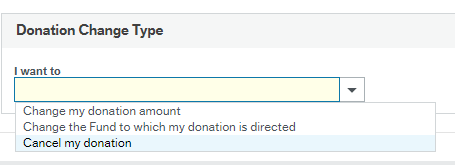Employee Payroll Donation Form Instructions
Contents
How to set up a new employee payroll donation
How to Change a Current Donation Amount
How to Change the Fund to which my donation is directed
How to Cancel my Donation
How to set up a new employee payroll donation
Login to https://u4bw.selkirk.ca
1. Find the form under Forms then "Employee Payroll Donation"
2. Or find the form by using the search bar on the top right
3. Click either to be directed to the form
4. Under "Form Description" enter your name
5. Choose "New" from the drop down menu
6. Enter in "Preferred Telephone". Find out more information about the different funds by clicking on the "External Link" to read about them.
7. Enter in preferred address details
8. Select fund from the dropdown menu
9. If choosing "Other" specify
10. Select amount under "Donation Per Pay"
11. If the amount you wish you donate is not listed, choose other and enter in amount under "Other Per Pay"
12. To save to submit later choose "Save as draft"
13. To submit form choose "Submit Form"
How to Change a Current Donation Amount
Login to https://u4bw.selkirk.ca
1. Find the form under Forms then "Employee Payroll Donation"
2. Or find the form by using the search bar on the top right
3. Click either to be directed to the form
4. Under "Form Description" enter your name
5. Choose "Change" from the drop down menu
- Enter in "Preferred Telephone"
6. Enter in preferred address details
7. Under "Donation Change Type" select from the dropdown under "I want to" choose "Change my donation amount"
8. Enter in "New Amount Per Pay"
9. To save to submit later choose "Save as draft"
10. To submit form choose "Submit Form"
How to Change the Fund to which my donation is directed
Login to https://u4bw.selkirk.ca
1. Find the form under Forms then "Employee Payroll Donation"
2. Or find the form by using the search bar on the top right
3. Click either to be directed to the form
4. Under "Form Description" enter your name
5. Choose "Change" from the drop down menu
6. Enter in "Preferred Telephone" Find out more information about the different funds by clicking on the "External Link" to read about them.
7. Enter in preferred address details
8. Under "Donation Change Type" select from the dropdown under "I want to" choose "Change the fund which my donation is directed"
9. Select New Fund from the dropdown list
10. If choosing "Other" specify
11. To save to submit later choose "Save as draft"
12. To submit form choose "Submit Form"
How to Cancel my Donation
Login to https://u4bw.selkirk.ca
1. Find the form under Forms then "Employee Payroll Donation"
2. Or find the form by using the search bar on the top right
2. Click either to be directed to the form
3. Under "Form Description" enter your name
4. Choose "Change" from the drop down menu
5. Enter in "Preferred Telephone"
6. Enter in preferred address details
7. Under "Donation Change Type" select from the dropdown under "I want to" and choose "Cancel My Donation"
8. To save to submit later choose "Save as draft"
9. To submit form choose "Submit Form"