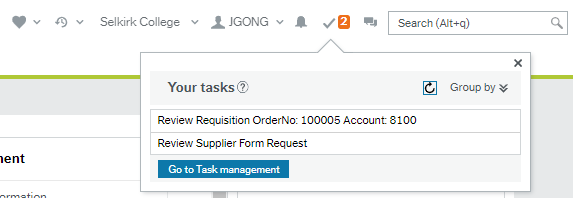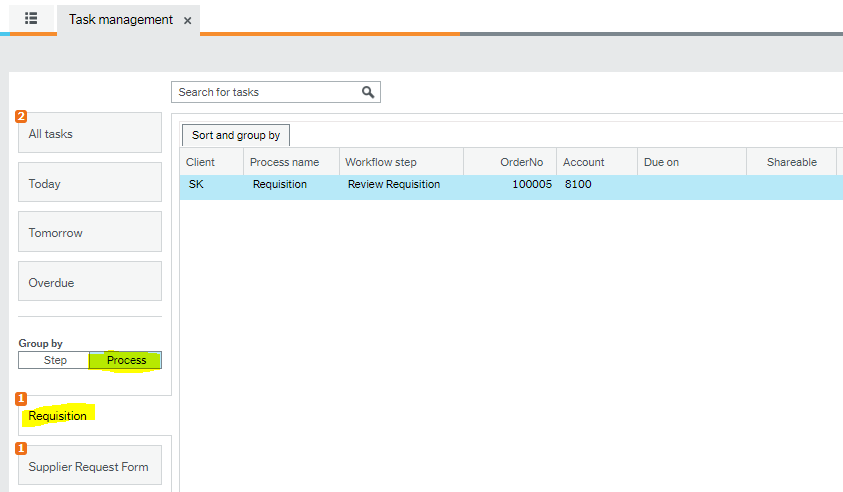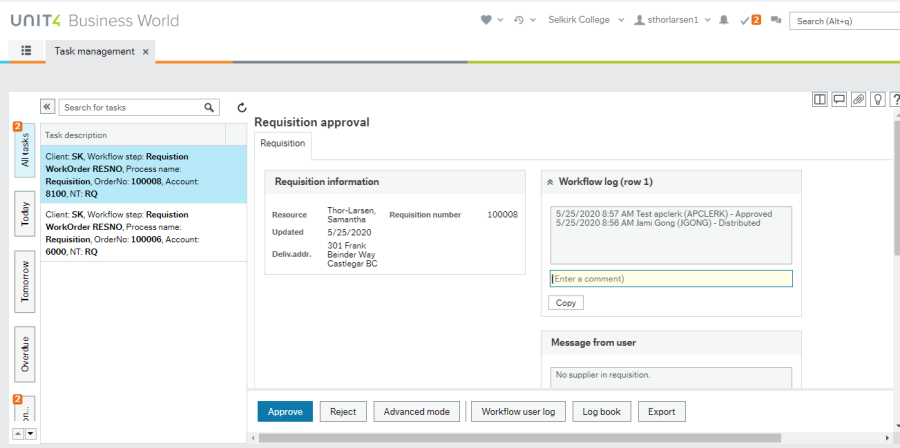When an approver is required in a workflow, the request will flow through the correct approvers based on workflow set up to attain the approval before they can be processed by AP.
- The notification will show up on the top right corner. Clicking on , the following screen will show the tasks pending for approval.
- There are two ways to get to the approval screen.
- Click on the task directly to open the requisition approval screen and directly approve/reject in there.
- Click Go to Task management. In task management, you have the options to group the tasks differently. Either by due date, workflow step, or process. And if you click into the task from this screen, it has this extra menu at the left side, so an approver can click through and approve each task instead of having to click the notification button repetitively to approve other tasks.
- In the actual approval screen, click Approve or Reject to complete the step. To reject, the comment field is required so requisitioner knows what needs to be changed.