Payroll is accessed by logging in to Unit4. Review step-by-step instructions here.
How do I log-on to Unit4?
- From the login page, enter your user name (i.e. same as your network log-in), and password.
- If this is your first time logging-in, review step-by-step instructions here.
- Save the login page to your browser bookmarks for quick access.
How do I check my Payslip?
Review step-by-step instructions here.
Will I still be able to access StarGarden?
- StarGarden no longer generates pay, however, employees will continue to access to the system for the purpose of reviewing previous payslips and downloading T4 statements for the 2019 tax year later this spring. NOTE: Log-in details for StarGarden are not synchronized with Network or Unit4 username and passwords.
Where do I find payslips for deposits prior to January 3, 2020?
- Previous payslips generated by StarGarden will continue to be visible in the system. NOTE: Login details for StarGarden are not synchronized with Network or Unit4 username and passwords.
Why does the system show my FTE as 0%?
We have released payroll functionality, however, HR components such as contract FTE are still under development. As such, the Personnel screen will state 0% for all employees at this time.
From the "My Employment" section, click on the "Employment" tab to see the details of your employment, including FTE %.


What does my payslip show?
- Earnings: This section of your payslip will show any and all earnings for the period, inclusive of all contracts. This differs from StarGarden, which provides a unique payslip per contract.
- Deductions: This section of your payslip displays a subtotal of your pre-tax and after tax deductions.
- Balances: This section of your payslip displays all of your available balances with the College. This includes balances for vacation and sick time, as well as balances that you may owe the College (computer loan or pay cycle change advance). This section is further divided into your opening balance, earned time, taken time, and closing balance. NOTE: PPWC 2% vacation balances are not currently displayed, but will be added in a subsequent pay period.
- Employer Paid Benefits: This section of your payslip displays a subtotal of your taxable and non-taxable benefits.
I noticed the address and/or emergency contact listed on my account is outdated. How do I update my contact information?
1. You are able to update your personal employee data by logging in to Unit4 and clicking on "My Employment", and then "Personnel Information".

2. When the "Personnel Information" tab opens, click on "Contact Information".

3. Make changes as necessary and click "Save".
I have had a qualifying event (marriage, birth, divorce, etc.) in the last month and need to change my benefits.
- If you have had a qualifying event within the last 31 days, such as a death, marriage, divorce, or birth(s), you should contact HR to initiate any necessary changes to benefits.
How do I change / update my Unit4 password?
1. To select a new password within the system, click on the drop-down arrow beside your user name at the top right hand of your screen, and select "My Profile".
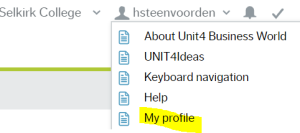
2. Under "Settings", click on "Change Password".
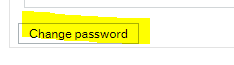
3. Complete the reset fields and click on "Change Password".
HINT: User names and passwords are case sensitive. Passwords require a minimum of 8 characters, including 1 uppercase and 1 number or symbol. |
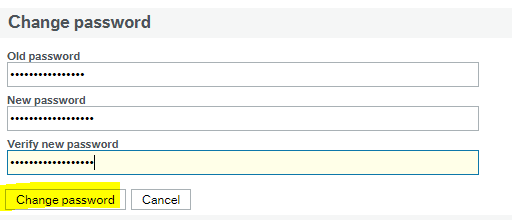
4. Click "OK" to save the changes.
5. Close the "My Profile" window.
I've been locked out of my Unit4 account - what should I do?
- Submit a Ticket , noting your full name and Employee Number. IT will reset your account with a temporary password and update the ticket to advise when you can log in. You must update your temporary password upon login.
NOTE: Your password is NOT synchronized with your Novell password or "Unit4 Recruit (U4R)" password
I forgot my Unit4 password - what should I do?
- Currently, we do not have a single sign-on approach to the Unit4 system, which means that passwords are not synchronized between applications. For this reason, you will have different passwords for different applications:
- Submit a Ticket , noting your full name and Employee Number. IT will reset your account with a temporary password and update the ticket to advise when you can log in. You will be prompted to update your temporary password upon log-in.
Related Articles:
-
Page:
-
Page:
-
Page:
-
Page:
-
Page:
-
Page:
-
Page:
-
Page:
-
Page:
-
Page:
-
Page:
-
Page:
-
Page:
-
Page:
-
Page:
Need Help?
Submit a ticket to the IT Service Desk if…
- Your user name and/or password aren't working on the login page
- You require password reset assistance
