Learn how to set up your iPhone or iPad.
*** Please be aware you might have to backup your information prior to setting up your new device, for those instructions please click here.
____________________________________________________________________________________________________________________________________
Turn on your iPhone or iPad
Press and hold the device's power button until you see the Apple logo. You'll then see "Hello" in many languages. Follow the onscreen instructions to get started.
____________________________________________________________________________________________________________________________________
Use Quick Start
If you have another device, you can use it to automatically set up your new device with Quick Start.
Don't want to read the instructions??? Please watch this quick how to video.
***Please note it does take time for all information to sync after this process happens.
____________________________________________________________________________________________________________________________________
Or set up manually
If you don't have another device, tap Set Up Manually, then choose your Wi-Fi Network and click on next when the remote management screen appears.
If you choose, setup your Face ID then proceed to fill in your Apple ID or create a new one if you are a new user.
*** Click here If you forgot your Apple ID password
____________________________________________________________________________________________________________________________________
Restore or transfer your data and apps
Choose how you want to restore or transfer your data from your old device to your new device.
You can use an iCloud backup or a backup made from your computer, or move data from an Android device.
If you don't have a backup or another device, select Don't Transfer Apps & Data.
____________________________________________________________________________________________________________________________________


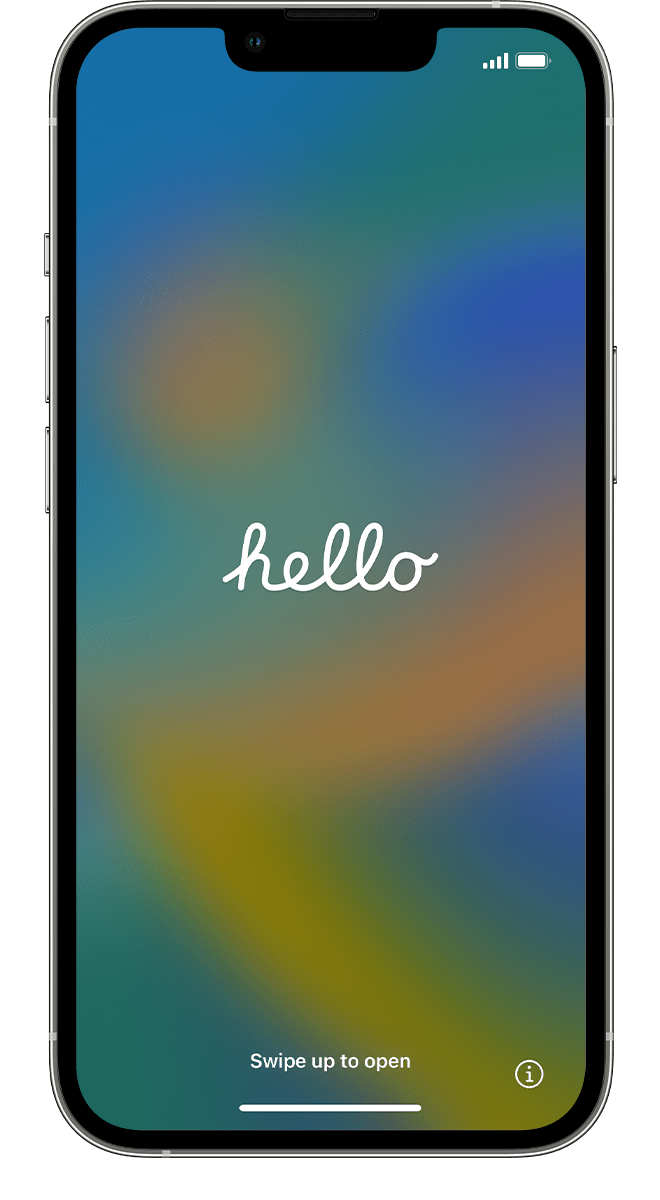




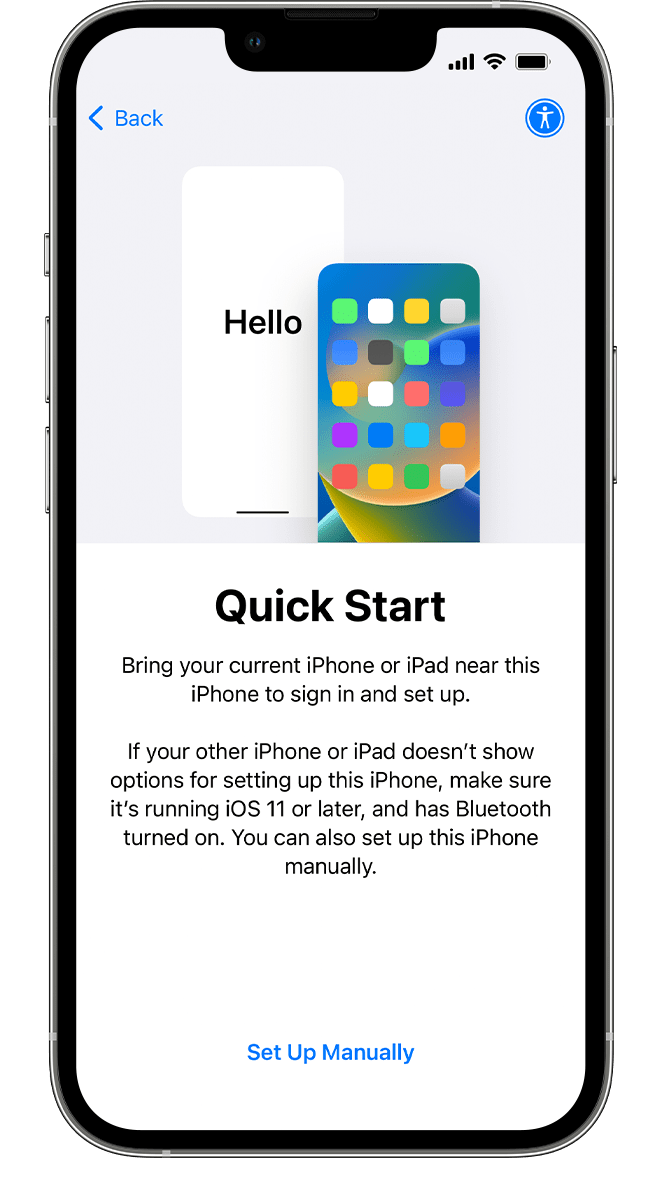





1 Comment
Tracy King
Sept 14, 2023Great, easy instructions to follow!!