| Info |
|---|
Using Mitel Connect, Selkirk College employees are able to configure their “Available” status Mitel voicemail to allow users to press “1” |
for transfer to the employee's cell phone |
. If the cell phone goes unanswered, the system will take a message |
using Mitel voicemail |
. |
 Image Modified
Image Modified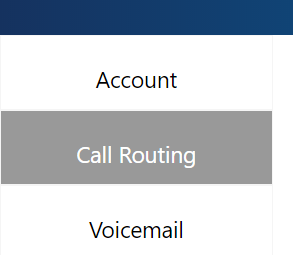 Image Removed
Image Removed Image Added
Image Added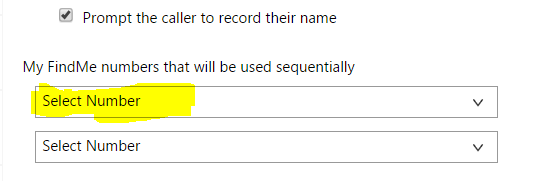 Image Removed
Image Removed Image Added
Image Added Image Removed
Image Removed Image Added
Image Added Image Modified
Image Modified Image Modified
Image Modified| Info | ||||||||
|---|---|---|---|---|---|---|---|---|
| ||||||||
|
Powered by Atlassian Confluence![]() 8.9.0, themed by Refined
8.9.0, themed by Refined![]() 7.5.5
7.5.5