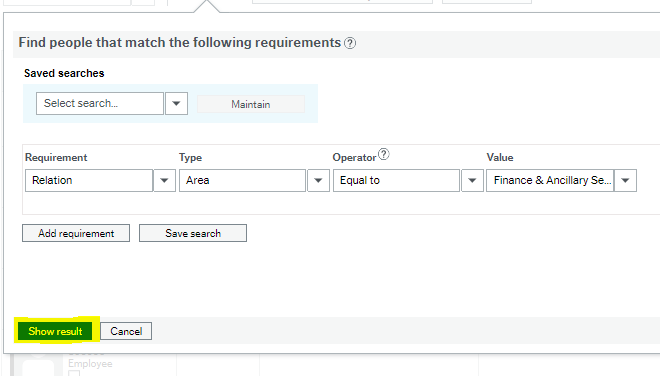Page History
Go to the People Planner module:
When you first open it, you will see this screen:
Under the "Requirements" heading, select "Relation" from the drop down menu.
There are many different types of relations that you can filter by.
- If you want to see the employees that report to you, scroll to "Position", and select.
- If you would like to report on the people that are included in the full department, scroll to "Area", and select. Note: this is more applicable to a Dean/Director level.
- You will then be required to select your appropriate area. Leave the "Operator" field as "Equal to", and use the type-ahead function in the "Value" box to select the appropriate area/department. If you have troubles finding your cost centre, please contact Andrea Hall, ahall@selkirk.ca, and she can assist you.
- The list of areas that can be reported on include:
- You will then be required to select your appropriate area. Leave the "Operator" field as "Equal to", and use the type-ahead function in the "Value" box to select the appropriate area/department. If you have troubles finding your cost centre, please contact Andrea Hall, ahall@selkirk.ca, and she can assist you.
- Once you are happy with your selection, click on "Show result" at the bottom of the dialog box:
You can use the scale adjustment bar at the top to toggle to a view that is either by week, month, 3 month, or year:
...
| icon | false |
|---|---|
| title | Related Articles: |
...