Page History
Versions Compared
Key
- This line was added.
- This line was removed.
- Formatting was changed.
Selkirk College employees now have single sign-on access to Unit4. This means that you will no longer need to have a separate password for Unit4.
1. Go to the log-in page (u4bw.selkirk.ca) to display the following:
 Image Removed
Image Removed2. Enter your user name (i.e. same as your network log-in: Jdoe), “SK” and password*.
a. If this is your first time logging in, your temporary password has been set as:
Firstinitial**Lastinitial-birthdateYYYYMMDD
**NOTE:first letter of your LEGAL first name. (i.e. Jane Alice Doe: preferred first name = Alice, legal first name = Jane), initials MUST be UPPERCASE. Image Removed
Image Removed
b. You will need to select a new password. At the top right hand of your screen, click on the drop-down arrow beside your user name and select "Your Profile".
 Image Removed
Image Removed
c. Under "Settings", click on "Change Password".
 Image Removed
Image Removed
d. Complete the reset fields and click on "Change Password".
HINT: User names and passwords are case sensitive. Passwords require a minimum of 8 characters, including 1 uppercase and 1 number or symbol.
You will be automatically re-directed to your Microsoft login page as your Unit4. The first time you login, you will be asked to provide permission to securely connect. See example of the permissions screen below. Please click, "Yes, I agree" and you will then be redirected to Unit4.
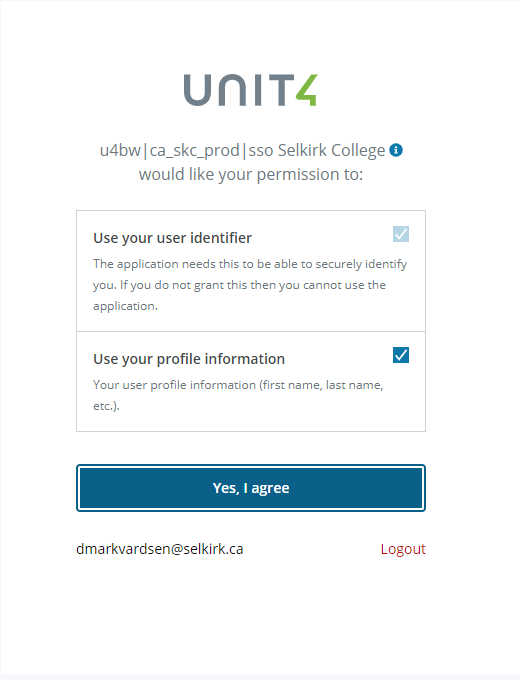 Image Added
Image Added
Each time after that, you will be automatically logged into Unit4 if you are already signed into Microsoft.
Please note that Unit4 access is for current college employees only. Employees should download and save any information for their records prior to their last day of work. If you require any information from Unit4 after you have completed your employment, please reach out to HR for assistance and copies of the documents that you require.
IF YOU HAVE ANY DIFFICULTIES WITH THE LOGIN, YOU CAN SUBMIT AN IT TICKET AT GO.SELKIRK.CA
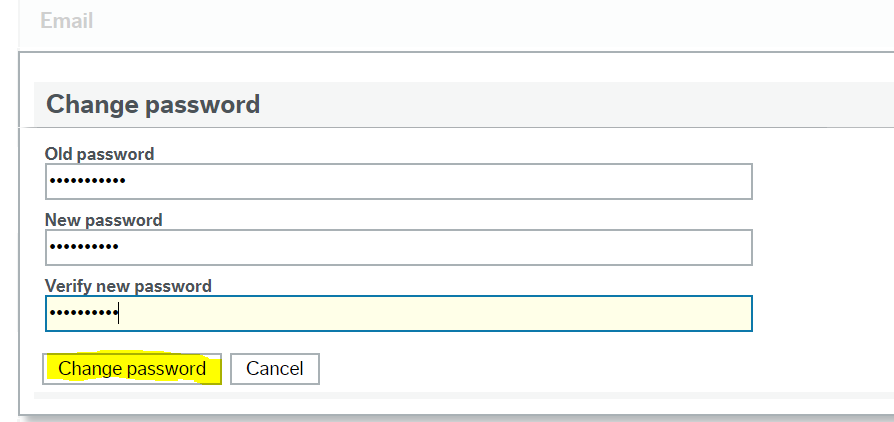 Image Removed
Image Removed
e. Click "OK" to save the changes.
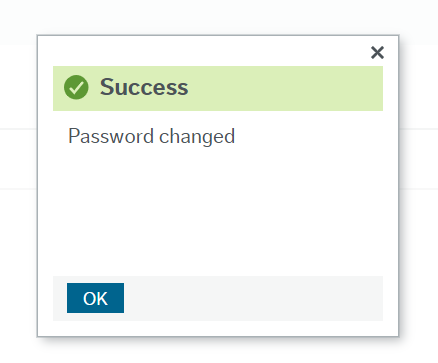 Image Removed
Image Removed
3. Close the "Your Profile" window.
| Info | ||||||||||
|---|---|---|---|---|---|---|---|---|---|---|
| ||||||||||
|
| Warning | ||||
|---|---|---|---|---|
| ||||
Review the Payroll FAQs page for answers to most common questions. Submit a ticket to the IT HelpdeskService Centre if…
|
