IMPORTANT: Your computer account password and your student email password are linked. This means if you change your password for one of the accounts it will automatically change the password for the other account. If you are a new student, please change your password as soon as possible.
- On-site Students: If you need assistance logging in please contact the help desk at one of the campuses or email: itshelp@selkirk.ca.
- Distance Students please email: itshelp@selkirk.ca.
Changing your password from the Moodle site:
- From the breadcrumb bar, right side, use the drop down menu to select "Preferences".
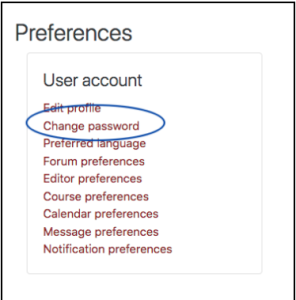
- Click on "Change Password" to link to the secure Selkirk College Password Self Service site. This site times out in 5 minutes if there is no activity on it. Here you can manage the following items:
Change Password
- Click on text "Change password"
- Log in with current passwords
- Enter new password
- Enter new password a second time
Click 'Change Password' button
Password Criteria: Your new password must include:
- a minimum of 8 characters
- 1 or more UPPERCASE character
- 1 or more lowercase character, and
- a number or symbol
Passwords cannot include your user name. For detailed instructions please go to http://selkirk.ca/s/changepassword
Passwords can also be changed by:
logging into a computer on campus, or
using the Webmail system
- Setup Responses (security questions): Important - required for password reset when forgotten.
- Click on the text "Setup Responses"
- Log in with your User-name and Current Password
- Fill in the form
- Save Response
- Retrieve a Forgotten Password - this will only work if you have completed the security questions in the previous step.
Related Articles:
-
Page:
-
Page:
-
Page:
-
Page:
-
Page:
-
Page:
-
Page:
-
Page:
-
Page:
-
Page:
