Page History
Versions Compared
compared with
Key
- This line was added.
- This line was removed.
- Formatting was changed.
| Warning | ||||
|---|---|---|---|---|
| ||||
If you have a question that is not listed here, please forward it to Andrea Hall (ahall@selkirk.ca). This page will be updated as additional questions are received. |
In This Article:
| Table of Contents |
|---|
Unit4 has a number of resources available for reporting out to Budget Holders that include detailed transaction listings, employee vacation balances, and a complete organizational chart to identify cost centres, projects, and work orders:
What reports are available to me and what information do they include?
- For detailed, step-by-step instructions to run these reports, please visit Budget Officer Reports - Supervisors (Unit4).
Excerpt Include Reports for Supervisors (Unit4) Reports for Supervisors (Unit4) nopanel true
I don't remember my work orders - how do I see the work order numbers for all of my schools/departments?
- To find a complete list of your work orders, visit Reports for Supervisors (Unit4) to view the "Modeler" Report.
How do I see all of my direct reports’ employees?
- To find a complete list of your work orders, visit Reports for Supervisors (Unit4) to view the "My Employees" Report.
I approved a purchase in the system, but I don't see it. How do I know what I approved?
- To find a complete list of your work orders, visit Reports for Supervisors (Unit4) to view the "My Requisition Approval History" Report.
Modeler
Summary:
This tool gives a visual representation of the organizational flow for work order structure. You can find relevant cost centre, project, and work order information - including the relevant 4-digit shortcode for each work order.
BEGIN: What you need to have to start accessing your work order and budget reports:
- Your Unit4 login
PROCESS:
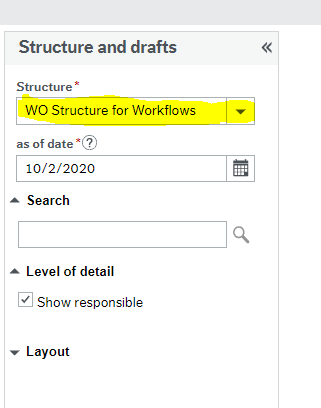 Image Removed
Image Removed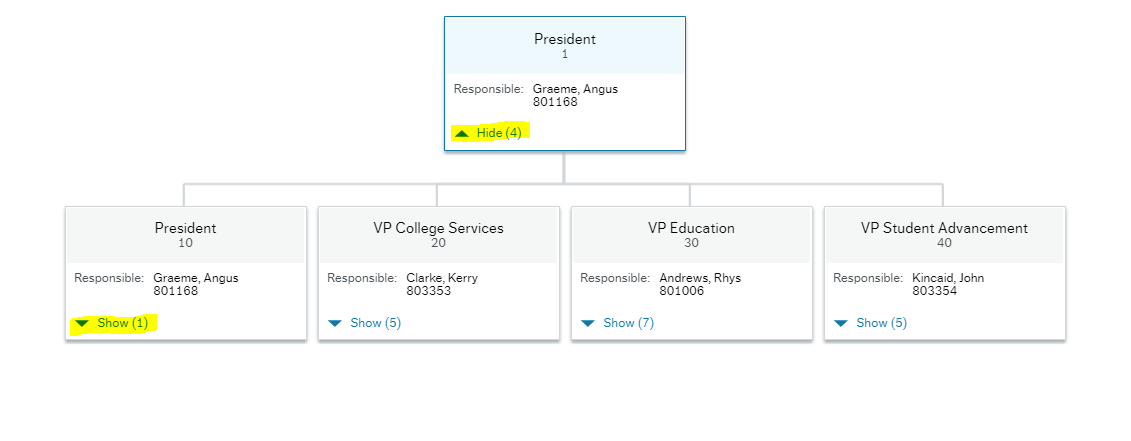 Image Removed
Image Removed| Info | ||||||||||
|---|---|---|---|---|---|---|---|---|---|---|
| ||||||||||
|
