This page will cover what each box of hours represents on the Absence Request screen.
- To access this page you will follow the path of: "Your Employment" > "Start Pages" > "Absences"
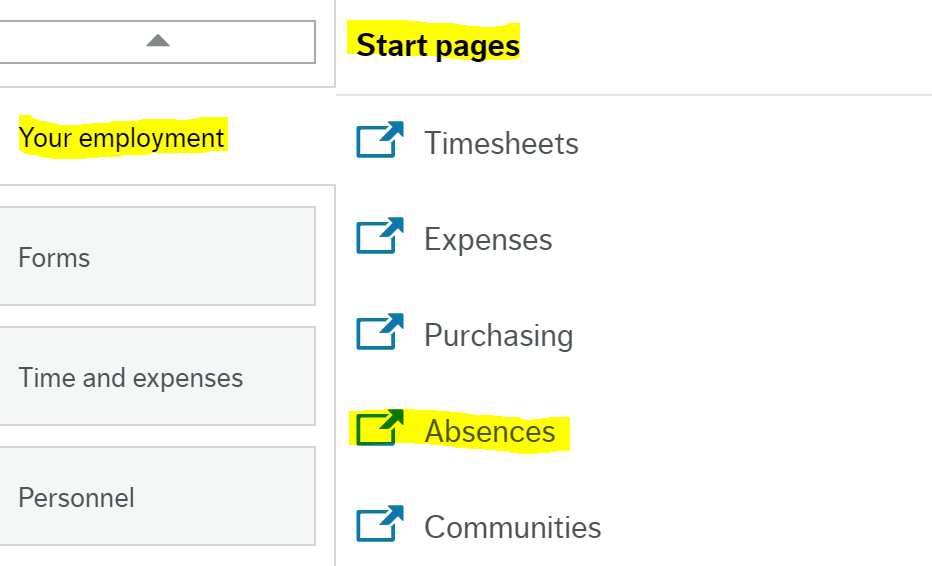
The landing page that you arrive will display the following:
Breakdown of Request Boxes:
- Absence Request: Clicking this will allow you to submit a request for an absence (ie. vacation/sick). See the available guides for more information on submitting a request when you either hold one position or multiple.
- Drafts: This box indicates how many draft request you have saved. Meaning that only you can see this and they will still need to be submitted to actually be sent to your manager(s) for approval.
- In Progress: This indicates the number of requests that you have submitted for approval and are still outstanding.
Approved: This indicates the submitted and approved absence requests. You can click into this section to view each request.
If you choose to delete an already approved request, it will be sent for approval to your manager(s). Only upon approval will you be allowed to remove the approved dates.
Breakdown of Balance Boxes:
- Exempt Overtime Bank - Hours: This indicates the overtime hours (if applicable to your role) that you have banked.
- Sick Bank - (Employee Group): This indicates the available sick hours that you have.
Vacation Bank - (Employee Group): This indicates your vacation hours available to you.
The balances displayed here should match the balances on your payslip. After payroll has been run for a pay period, the balances will change to reflect any time taken during that period.
Related Articles:
-
Page:
-
Page:
-
Page:
-
Page:
-
Page:
-
Page:
-
Page:
-
Page:
-
Page:
-
Page:
-
Page:
-
Page:
-
Page:
